Why not try controlling an IP Energizer® yourself?
Below is a live feed from an IP Energizer® in our office.
* Note there can be up to 10 seconds delay
To configure an IP Energizer see the 'Configuring an IP Energizer' section for either the IOS or Android application.
Control it:
Android Instructions
Download the IP Energizer Controller App for Android
Go to the burger-bar menu icon, press 'Add Site'
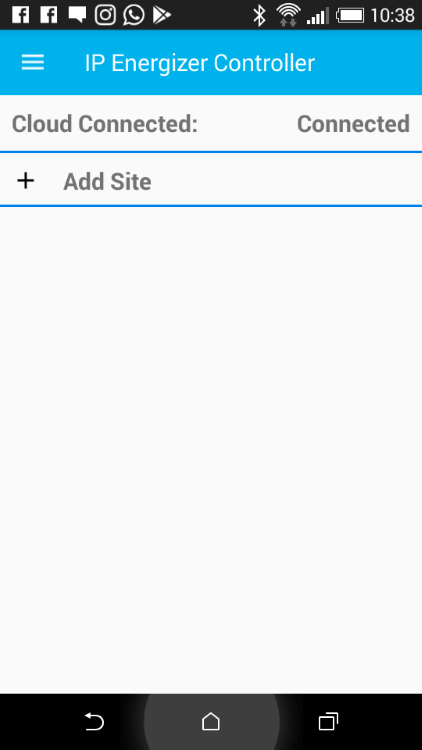
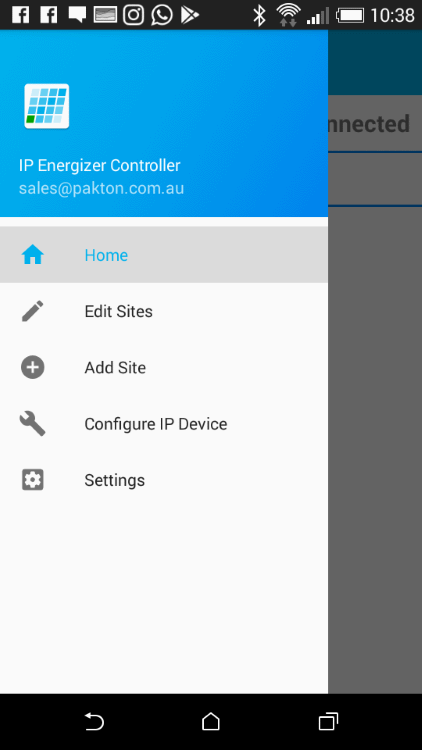
Enter in a site name such as 'Horse Paddock'
Enter in the following serial number: 266576 and password: 266576javacherry
Choose an alarm threshold voltage, and press OK. If the voltage falls below this level you will receive notifications
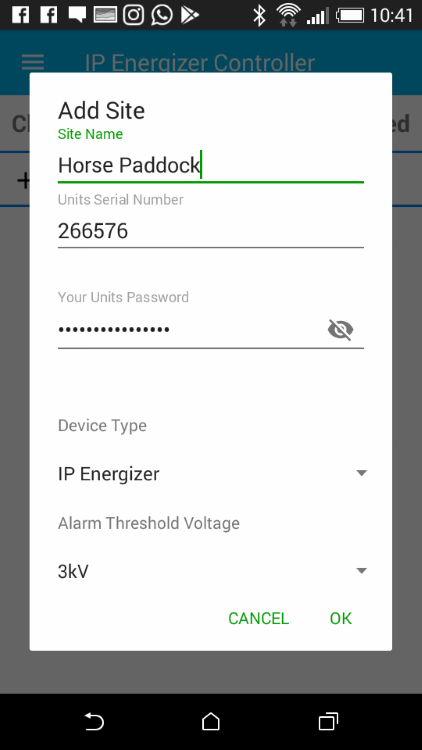
Now you should be able to click on your newly created 'Horse Paddock' site to view and control our IP Energizer®.
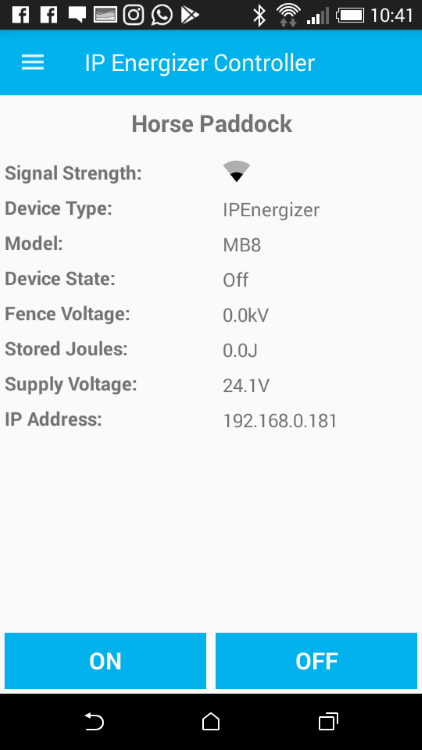
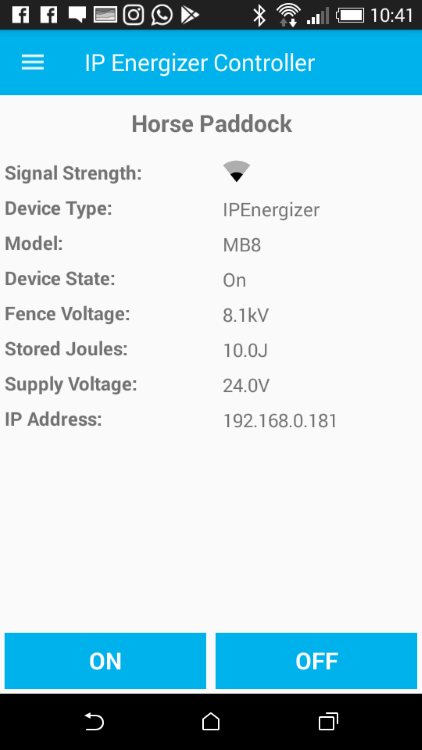
IOS Instructions
Download the IP Energizer Controller App for IOS
Or visit our YouTube page for a demonstration.
Go to settings through the navigation bar, press 'Add Site'
Enter in a site name such as 'Horse Paddock'
Enter in the following serial number: 266576 and password: 266576javacherry
Choose an alarm threshold voltage. If the voltage falls below this level you will receive notifications, and press OK.
Now you should be able to click on your newly created 'Horse Paddock' site to view and control our IP Energizer®.
Configuring an IP Energizer
Android Instructions
Go to the burger-bar menu icon, and click 'Configure IP Device', ensure that your IP Energizer is turned on.
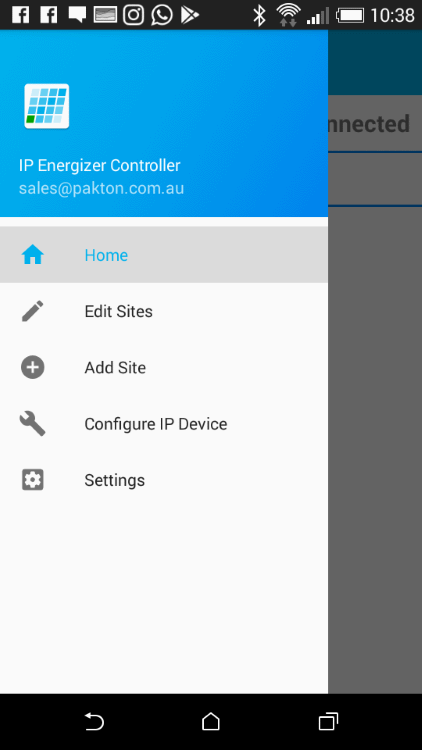
If successful you will be prompted to enter your Wi-Fi SSID and Password as well as the Energizer's Serial number and a password to connect to it and then click 'Submit'. You are able to select your network under 'WiFi Networks'
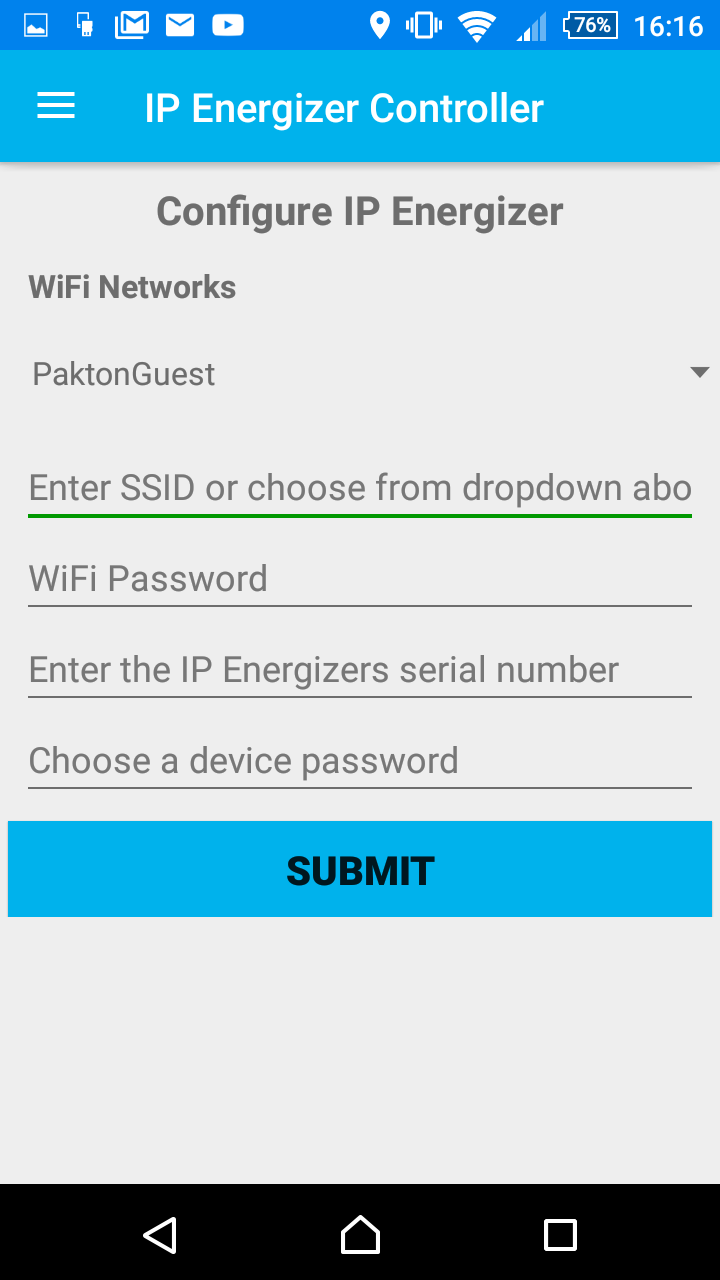
Refer to the Android Instructions for creating a site with your newly configured Ip Energizer
Back To TopIOS Instructions
Go to 'Settings' through the navigation bar and click 'Configure IP Energizer'
Leave the app and go to your wi-fi settings and select the network connection: 'IPEnergizer', ensure your energizer is turned on. Now return to the IP Energizer App.
Enter your Wi-Fi SSID and Password as well as the Energizer's Serial number and a Password to connect to it and then click 'Submit'
Refer to the IOS Instructions for creating a site with your newly configured Ip Energizer
Purchasing
If you would like to buy an IP Energizer, they are now available on our official store!
Back To Top